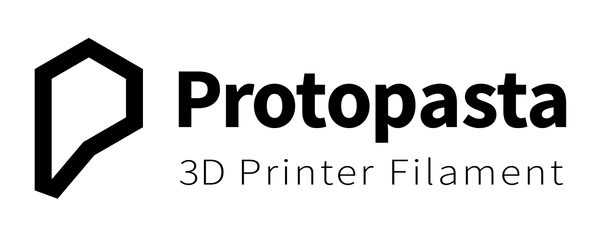At Protopasta we spend a lot of time understanding how our materials interact with different slicers and printers and by doing this we hope to help you achieve the best printing experience possible with the unique filaments we offer. We recently analyzed the Protopasta High Temp PLA profiles provided by Lulzbot available on Cura Lulzbot Edition to see how Protopasta HTPLA will print based on the pre-made settings. This blog is written to shine a light on how volume flow rate plays a significant role in printer capabilities as well as walk you through a brief explanation of the steps we take to tune Protopasta materials, identifying the slicer settings we changed to level up our print game on the Lulzbot Mini. For a more in-depth blog on how to optimize your printer check out Intro to Tuning: Carbon Fiber on the Ultimaker 2+ where we take you through a few tuning steps with Carbon Fiber that are generally applicable to all Protopasta materials.
Now before we get into the weeds on this topic, I would like to say that every printer has different hardware resulting in different capabilities which means that every printer has its limits. The printers extrusion hardware limits its own ability to melt plastic based on heat energy stored in the hot end which influences the amount of plastic the extruder can consistently melt and the printers build quality limits the speed it can perform precise movements. Together, these two characteristics dictate the maximum capabilities of your printer and help the user understand their printer. At Protopasta we find these limits by following the steps in our "Intro to Tuning" blog that I linked above, and I will briefly talk about them in this blog. Taking steps to understand your printers limits will help you to grasp the basics of precisely how your slicer communicates to your printer and how you can prepare your print settings for successful prints. Continue reading to see how we discover the limits of the Lulzbot Mini so you can too!

To start, we opened the pre-made profiles from Lulzbot to see what the slicer is telling our printer. Lulzbot has pre-made three different layer height profiles for Protopasta HTPLA (High Detail .14mm, Standard .25mm, and High Speed .38mm) and all three profiles have the same settings except for layer height. At first glance, the pre-made settings might look just fine, but as soon as we get into the numbers, there are red flags that start to show.
What is volume flow rate?
The main issue I want to talk about with these settings is the volume flow rate! The volume flow rate is the amount of plastic your printer is extruding based on extrusion width x layer height x print speed, and it is measured in cubic mm/s. For example, if we calculate the volume flow rate for Lulzbot's Standard profile with an extrusion width of .5mm, a layer height of .25mm, and maximum speed of 60mm/s, then our volume flow rate is 7.5 cubic mm/s. Naturally, if I changed one of these variables the volume flow rate would increase or decrease based on the adjusted value and this change is often overlooked. So if I were to change the layer height from .25mm to .38mm then my volume flow rate at 60 mm/s would increase from 7.5 cubic mm/s to 11.4 cubic mm/s. This change can influence whether or not your print fails. These three settings that make up the volume flow rate are often changed without the user thinking about the overall impact they have on your printers hardware, and that is why we want to talk about it.
(Use the volume flow rate calculator below by plugging in the indicated settings that you can find in your slicer! We made this calculator so you can better understand what settings decide how much plastic your printer extrudes and how your volume flow rate can change dramatically based on very little change in slicer inputs)
Volume Flow Rate Calculator
With our Lulzbot Mini, we will focus on discovering our printers capabilities for melting plastic by finding a reliable volume flow rate for the printers hardware and a specific temperature of 220°C. Knowing our max volume flow rate will tell us how fast we can extrude plastic before our printer starts to produce poor quality parts or even jams, but don't forget that we are also limited by our motion hardware which may not allow us to print as fast as the calculator's output says we can.
I mentioned earlier that every printer has limitations and if the known limitations are exceeded, the print will have a greater chance of failing or not producing the desired results. By understanding our printer and knowing what it can handle and what it can't we will be able to safely assume the boundaries of our printer and not exceed them when creating a slicer profile. At Protopasta we can't stress the issue of volume flow rate enough, and we want our customers to have the best experience possible. We ask that you take the time to understand your printer so you know its boundaries to produce the best reliable results you want. Continue with us to see how we found the limits for our Lulzbot Mini and adapted them to construct a reliable profile that ensures excellent results in every print.
When test printing to discover our printers volume flow rate limit, we use Protopasta Iridescent Ice because its translucent property allows us to visually understand our printers limits by being able to see if the plastic in the outer walls of our print is fully melted based on the change in transparency. We also use a 100mm box printed with 1 perimeter and no infill (vase mode) to see extrusion quality and measure extrusion width. The box also allows us to test the strength of the adhered print layers. If they are easily separated, then we know that the volume flow rate is too high for the plastic to be fully melted and doesn't result in a strong print. Read our blog Intro to Tuning to find out more on how to set up the 100mm box and measure the different results as well as what to change in your slicer settings to improve your printer performance.
Maximum Volume Flow Rate
Our first step to tune HTPLA on the Lulzbot Mini was to find the max volume flow rate to create a reliable profile for our desired results. When we print a single perimeter box and set the printer to run at different speed, temperatures, and flow rates throughout the print we can compare and contrast the results which will tell us where our printer can't keep up. Below are two 100mm boxes, the one on the left was printed at 60mm/s, .14mm layer height and .6mm extrusion width (5 mm³/s), and the one on the right was printed at 60mm/s, .38 layer height and .6mm extrusion width (14 mm³/s). It's hard to see in the picture, but the box on the left is by far more translucent that the box on the right. This is because the volume flow rate at which we printed the box on the left is within the Lulzbot's volume flow rate boundaries and the box on the right exceeds the Lulzbot's ability to melt plastic.
To find the maximum rate at which we get a complete melt on our Lulzbot under these conditions, we chose to start with the high-speed profile which has a layer height of .38mm and turned down the speed until the walls of our box were clear and fully melted. We found that at a .38mm layer height 35mm/s results in fully melted layers and no print artifacts/inclusions. This speed limit is layer height dependent. For example, at a .38mm layer height we have to print at a slower speed to achieve the same volume flow rate as a .25mm layer height, but in turn, we can print at a faster speed when using a smaller layer height!
Speed settings can be deceiving and to truly understand our minimum speed we need to look at the cooling tab in our slicer. Cooling may seem like a weird place to put settings that change the print speed but we can't change that so we will teach you how it works. There are two settings we need to look at that influence our minimum speed, Minimum Layer Time and Minimum Speed. Minimum layer time will force the printer to slow down to at least spend the time set in that box in one layer which helps the printer have time to cool the filament. Minimum speed sets a minimum threshold speed despite the minimum layer time. These settings can be useful but know that they may change speeds behind your back.
Minimum Volume Flow Rate
When tuning we mostly focus on the maximum volume flow rate but printing too slow can also be a problem. Printing at too low of a volume flow rate can create unwanted artifacts and inclusions as a result of the filament soaking up too much heat from sitting in the hot end for too long. To test our minimum flow rate we printed a box at the slowest and highest detail settings our slicer will reach. (.14mm layer height at 10mm/s.) A combination of slow speeds and the small layer height will show us if our printer is capable of producing good results at a very low volume flow rate.
We found that our Lulzbot Mini produced a good print result at .14mm layer height and 10mm/s! If you print quality starts to decrease when printing slowly then we recommend increasing the Minimum Speed setting under the cooling tab and also checking to make sure that your speed settings don't fall too low.
Now we can use our next 3D printing calculator to find the reliable speed for different layer heights!
The Print Speed Calculator will help translate a consistent rate of extrusion when changing variables based on what you found at pre-tested layer heights. Since we discovered that our Lulzbot mini could fully melt HTPLA at 220°C and 35mm/s at a .38mm layer height and .6mm extrusion width for a volume flow rate of 8mm³/s, we can then plug those values into our calculator with a new layer height, and it will propose the optimal speed limit based on fully melted filament.
Print Speed Calculator
Again, this is all based on your extruder limits and does not account for printers mechanical limits. The Lulzbot high detail print profile has a .14mm layer height, and a print speed of 60mm/s which is much slower than our calculator would tell us is reasonable based on the volume flow rate settings we found for a .38mm layer height. We don't want you to use these calculators as a method of finding and increasing your printers maximum speed but use them to make changes and find limits between layer heights. Always print another box when you change a slicer variable and test for clarity and strength because your printer may be able to extrude plastic at a high flow rate, but the mechanical components may not be able to keep up.
We recommend that you pick a thick layer height profile and then adjust the volume flow rate to find where your printer starts to fall behind. To identify your printers limits begin by looking at the clarity and then check for delamination between layers or other imperfections. If your box looks clear and feels strong, then your printer may reliably print those settings.
To finish the process of discovering our maximum volume flow rate we tested the speeds our calculator said we should use at a .14mm layer height and a .25mm layer height. We printed a box at each of the theoretical speed settings and made a few minor changes to the pre-made Lulzbot profiles to ensure a reliable result.
Of course, we limited the high speed .38mm layer height profile from 60mm/s to 35mm/s and for the standard .25mm layer height profile, we adjust the print speed from 60mm/s to 50mm/s based on maximum volume flow rate. We changed these print speeds because the Lulzbot could not fully melt the thicker layer height profiles at such fast speeds. The change in speeds reduced the volume flow rate from 14mm/s to 8mm/s which means that the slicer was trying to print nearly 2x as fast as the Lulzbot could fully melt plastic at 220°C. That's why it's crucial to understand volume flow rates.
Since we did all the work to create reliable settings for the Lulzbot, we thought we would share them with you! Download the improved reliable profiles here:
Additional blogs on tuning for your reference:
Intro to Tuning: Carbon Fiber on the Ultimaker 2+