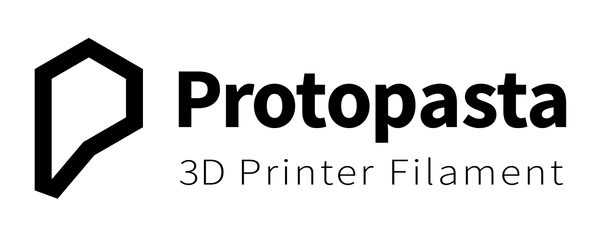Why does a carbon fiber 3D print look so good?
That color, texture, and sheen is hard to beat, but getting good results when 3D printing isn't always straight-forward. Our Prusa MK3 3D printer and HTPLA reliability blog is a great starting point for insight into getting more reliable 3D prints with Protopasta HTPLAs. Before tuning, we started with a fresh 0.4 mm wear-resistant nozzle for factory-like detail. For more about how to replacing your nozzle, consider our maintenance blog.
- Make additional force pushing the filament into the hotend by hand to get flow started, but be careful not to bend and snap the filament.
- Increase the drive gear tension/grip if filament is slipping.
- Back out the filament, break off the bulb, and re-insert.
- Apply a small amount of oil to your filament to lubricate the hotend.
- Replace your heat break or hotend with less restricting hardware.
- Increase cooling of your hotend heat sink and/or heat break.
At 240 deg C, we saw full melting with translucent HTPLA at a volume flow rate of about 9 cubic mm/s, which limits us to 90 mm/s with 0.50 mm extrusion width and 0.20 mm layer thickness. We further limited perimeter and top/bottom speeds to account for other printer mechanical limits.


We also reduced flow to correct for over-extrusion. At 100% flow, a single wall measured about 0.60 mm (above left) with a software width setting of 0.50 mm. Reducing the flow to about 80% brought the measure wall thickness to about 0.50 mm (above right). To match physical and digital widths, we would change our extrusion multiplier from 1.0 to 0.80 for HTPLA-CF.
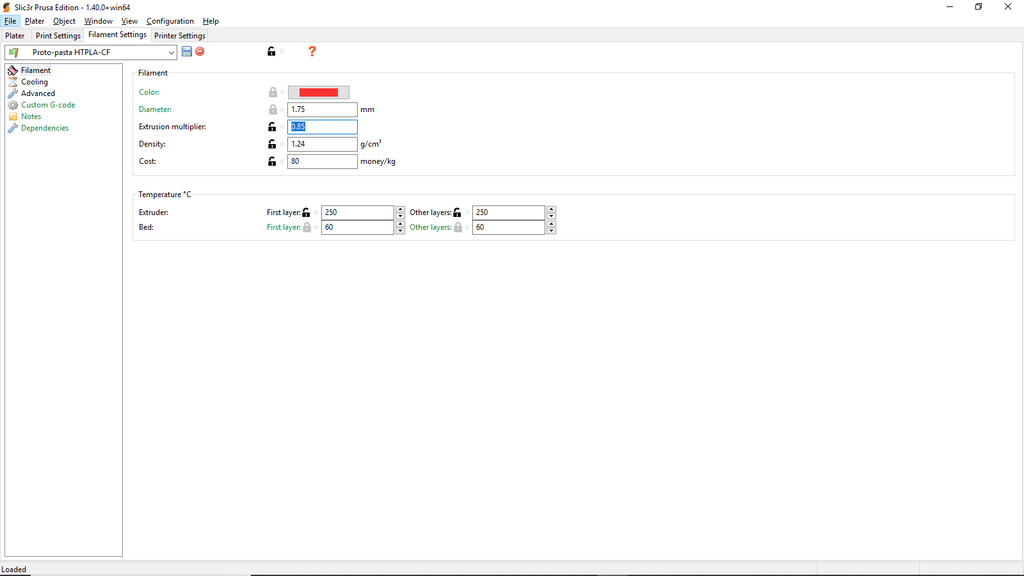
Adjusting flow improves accuracy as well as decreases nozzle wear and further reduces the likelihood of jamming. The flow or extrusion multiplier value can vary based on material type, variant (such as translucent HTPLA or Matte Fiber), or moisture content as well as hardware and other settings like temperature and speed. For example, you can use the below Carbon Fiber profile for translucent HTPLA by increasing the extrusion multiplier or flow.
Download the Prusa MK3 Slic3r profile or PDF with setting details here:
Now, let's further explore how to exploit the temperature resistance benefits of Carbon Fiber HTPLA in our heat treating blog.